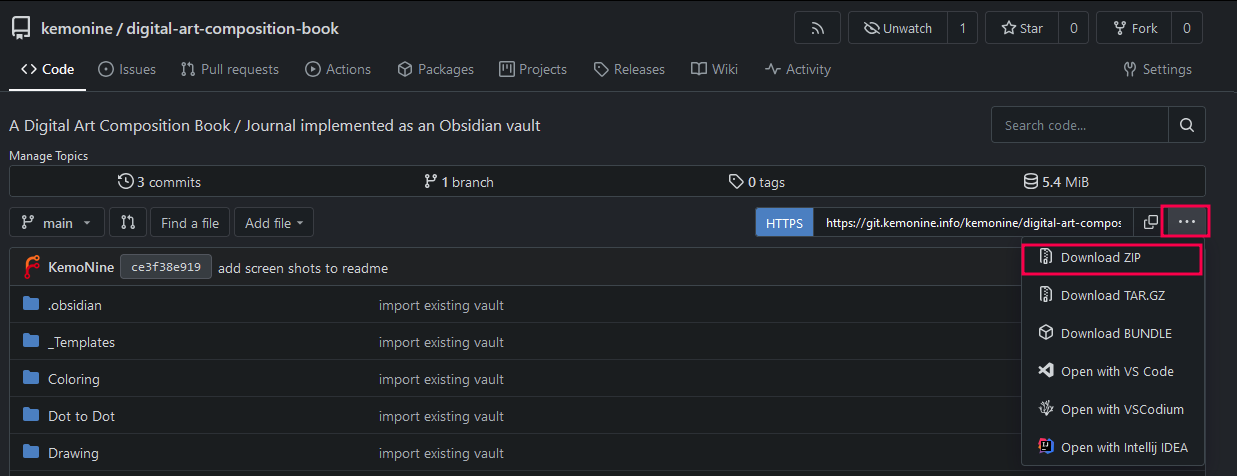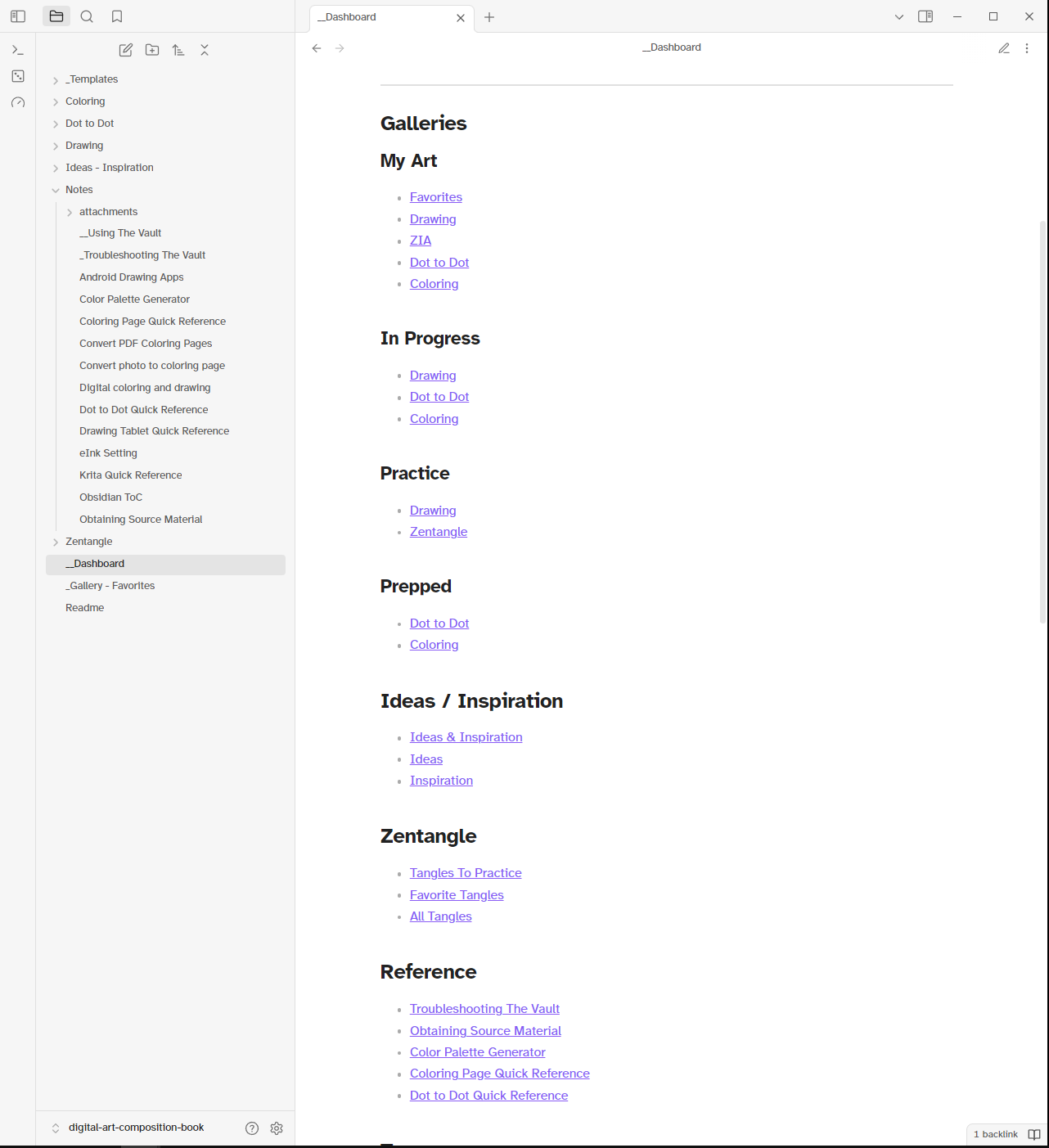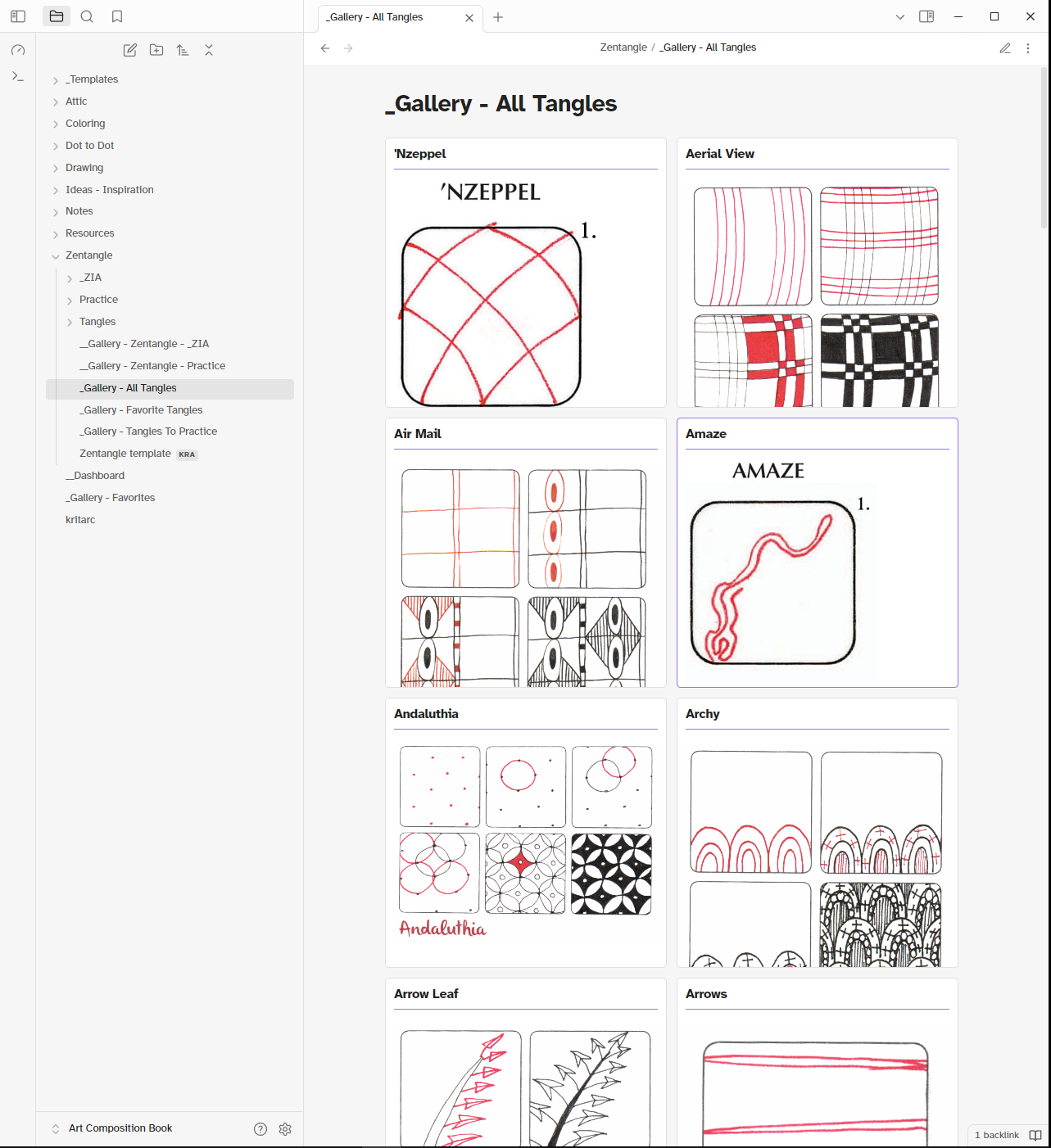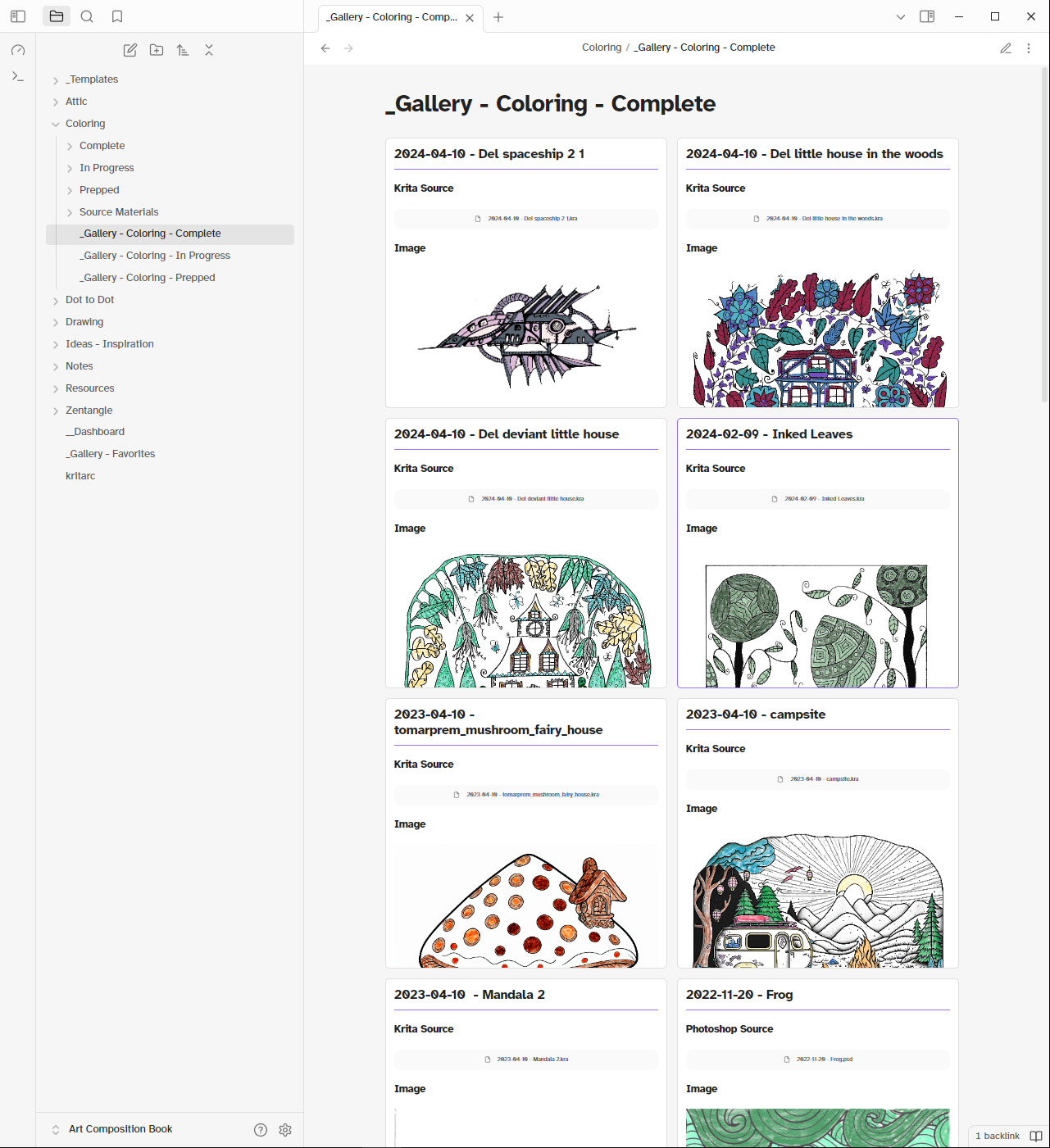| .obsidian | ||
| _Templates | ||
| Coloring | ||
| Dot to Dot | ||
| Drawing | ||
| Ideas - Inspiration | ||
| Notes | ||
| Zentangle | ||
| .nomedia | ||
| __Dashboard.md | ||
| _Gallery - Favorites.md | ||
| Readme.md | ||
The Digital Art Composition Book
This is a template Obsidian vault that is setup to act as a 'Digital Art Composition Book / Journal'.
Digital art may be 'rigid' and 'not notebook friendly' but this Obsidian vault can wrangle things into a digital notebook that's similar in feel to a paper composition book / journal. It's not perfect but it works well with the constraints 'digital' imposes.
Additional Details
Please see the __Using The Vault file for additional detail how this vault can be used as a digital art composition book.
There are also screenshots below showing the vault in use.
To use the vault template
- Download the files as a zip file (see below screenshot for detail)
- Extract the zip file
- Rename the folder contained within the zip file if desired
- Open the folder that was extracted in Obsidian as a vault
- Import any existing art as appropriate
- Enjoy