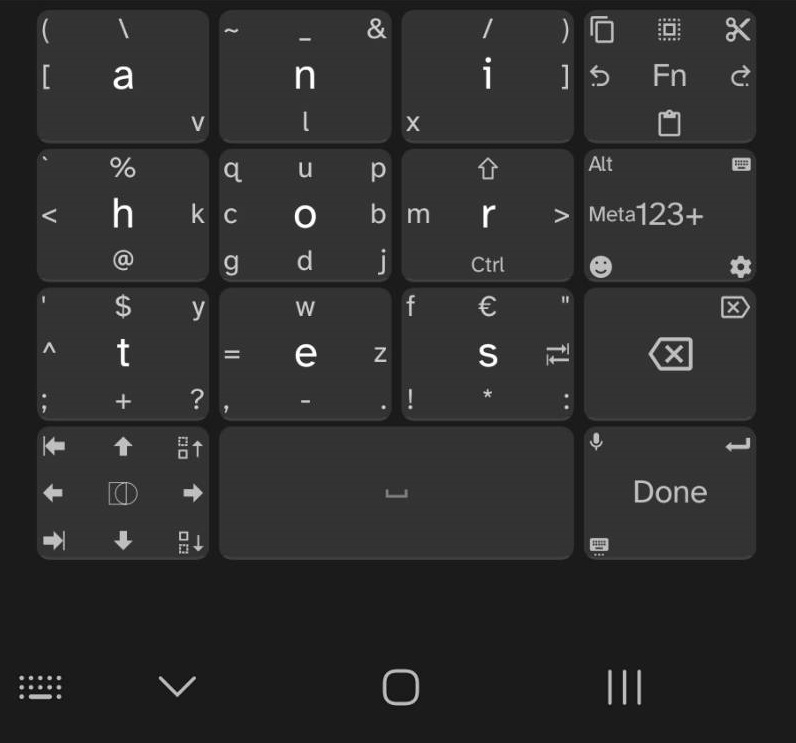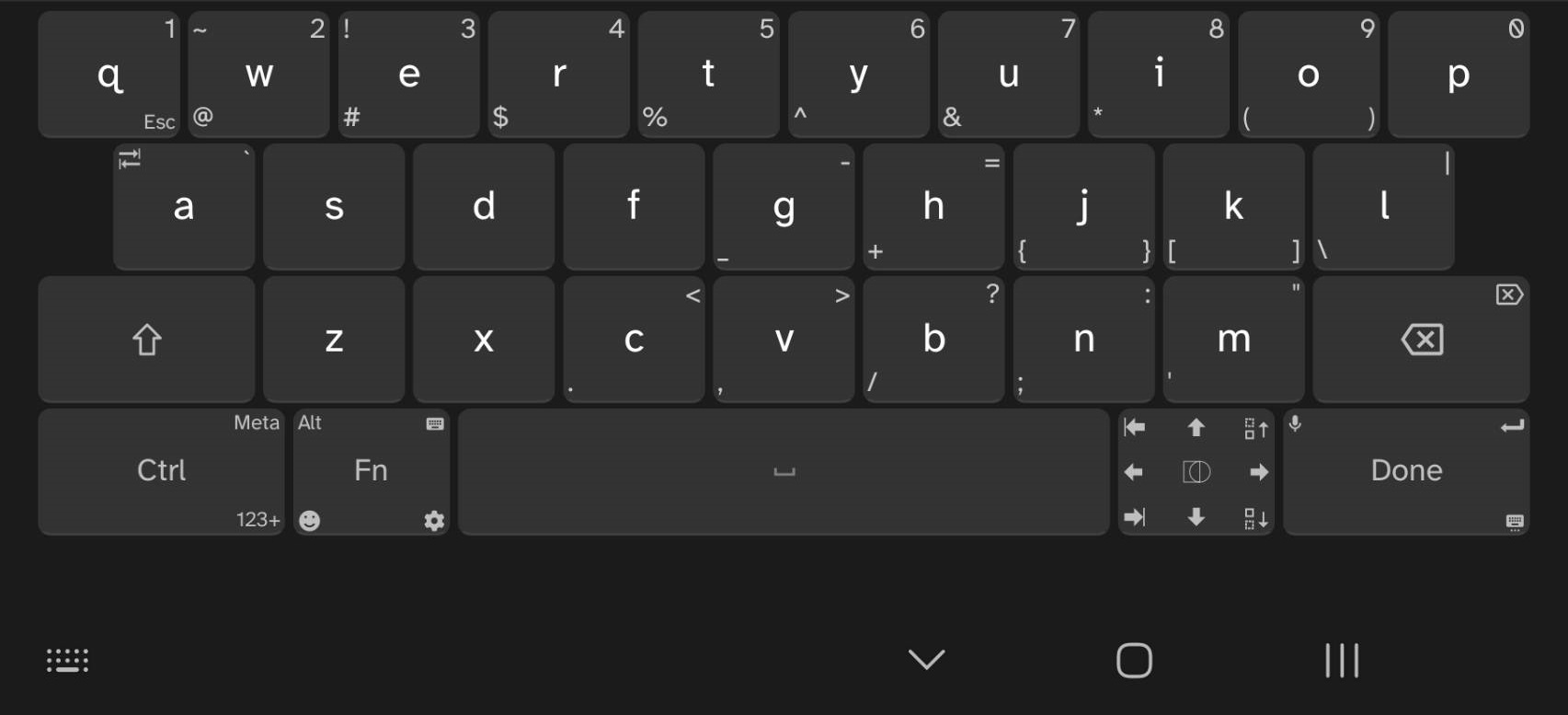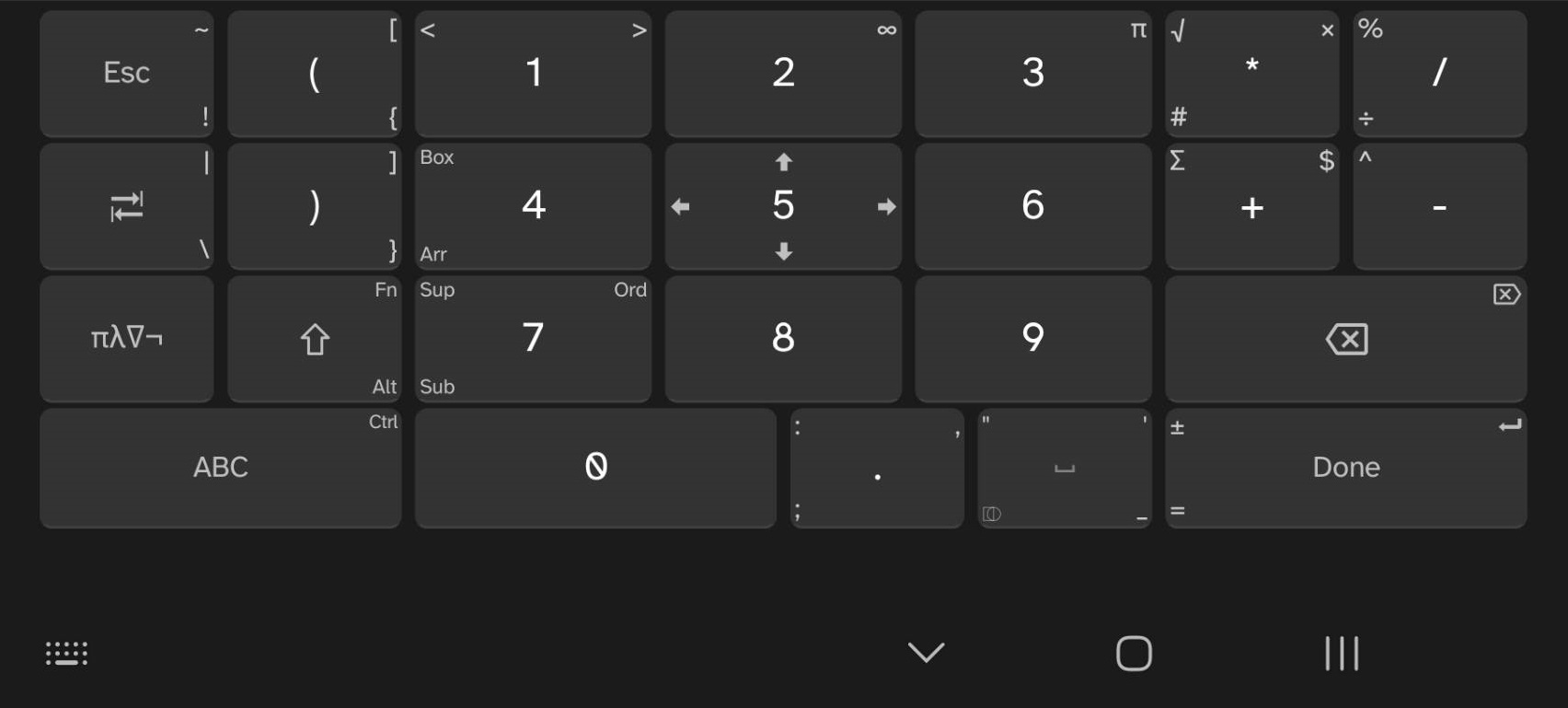| .. | ||
| message_ease.jpg | ||
| messageease.xml | ||
| qwerty.jpg | ||
| qwerty.xml | ||
| README.md | ||
| standard_numeric_layer.jpg | ||
Unexpected Keyboard Custom Layouts
MessagEase and a tweaked QWERTY (US) layouts that work together. MessagEase is best for vertical, one handed orientations. QWERTY for landscape.
The QWERTY layout is an adjusted form of the bundled QWERTY (US) layout to be more consistent with the MessagEase layout. It is strongly recommended to use both of these layouts together.
Both layouts allow you to flip/flop between the two as well as launch the Android keyboard picker so you can easily swap between MessagEase, QWERTY (US) within Unexpected Keyboard and switch to a different keyboard as appropriate.
Adding to Unexpected Keyboard
To use these layouts you can copy/paste the contents of the xml files into the Unexpected Keyboard custom layout editor.
KemoNine's Personal Config
Layout
- Layout 1: KmN QWERTY (US)
- Layout 2: KmN MessagEase
Add keys to the keyboard
- Disable all but...
- Alt
- Meta
- Tab
- Esc
- Page Up
- Page Down
- Home
- End
- Switch Keyboard
- F11
- F12
General Settings
- Disable
Show number row Show NumPadset toNeverNumPad layoutset toLow digits first- Tweak
Swiping distanceas needed / desired Circle gesture sensitivityset toDisabled- Circle gestures can be fiddly, enable if you feel they work for you
- Enable
Double tap on shift for caps lock Custom Vibrationset to50ms- Enable
Pin entry layout - Adjust margins as needed / desired
Additional Info
Resources
- https://github.com/Julow/Unexpected-Keyboard
- https://github.com/Julow/Unexpected-Keyboard/blob/master/doc/Custom-layouts.md
- https://github.com/Julow/Unexpected-Keyboard/blob/master/doc/Possible-key-values.md
- https://unexpected-keyboard-layout-editor.lixquid.com/
Screenshots
MessagEase
(note: the # symbol was added to the layout after the screen shot was taken. it is located on the r key in the upper right corner)
QWERTY
Standard Numeric Layer
(built in / cannot be changed)